How to Install Google Fonts on Your Website
Tutorials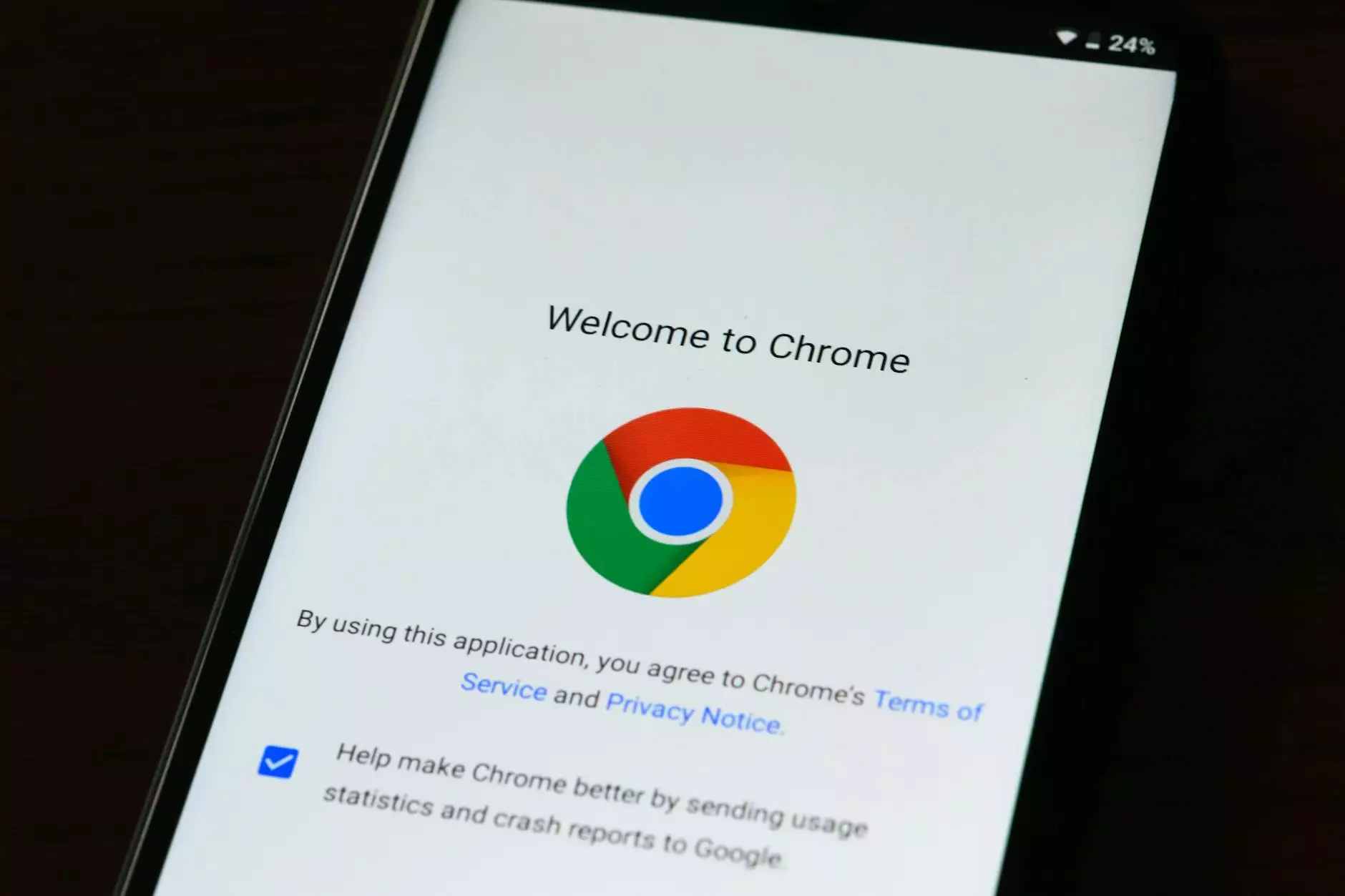
Introduction
Welcome to Web Designers, your go-to resource for all your website design needs! In this guide, we will walk you through the process of installing Google Fonts on your website. By incorporating these fonts, you can enhance the visual appeal and readability of your Tulsa website design, improving user experience and setting yourself apart from the competition.
Why Use Google Fonts
Google Fonts is a library of free and open-source fonts that can be easily integrated into your website. It offers a wide range of font options, including different styles and weights, allowing you to find the perfect typographic fit for your brand.
Step 1: Choose Your Fonts
Before we dive into the installation process, let's first decide which Google Fonts you want to use. Visit the Google Fonts website and explore the extensive collection. You can search for fonts by category or use the search bar to find specific ones.
Step 2: Selecting Font Styles and Weights
Once you've identified the fonts you like, you'll need to decide on the specific styles and weights you want to include. Google Fonts allows you to choose from various options, such as regular, bold, italic, and more. Consider the purpose of your website and select styles that align with your brand's identity.
Step 3: Generating the Font Code
After finalizing your font selection, it's time to generate the necessary code to implement the fonts on your website. Google Fonts provides an easy-to-use interface that allows you to customize the code based on your preferences. You can select the character sets, optimization options, and even preview how the fonts will look on your site.
Step 4: Adding the Code to your Website
Now that you have the code, it's time to add it to your website. There are a couple of ways to do this:
Option 1: Using the HTML Link Element
If you want to include the fonts on every page of your website, you can add the following code within the head section of your HTML:
Make sure to replace "Font1" with the actual font name you want to use. You can repeat this step for each additional font.
Option 2: Downloading the Fonts
If you prefer to host the fonts locally, you can choose to download them by clicking on the "Download family" button on the Google Fonts website. Once downloaded, extract the font files and upload them to your server. Then, add the following code to your CSS file:
@font-face { font-family: 'Font1'; src: url('path/to/Font1.woff2') format('woff2'), url('path/to/Font1.woff') format('woff'); font-weight: [weight]; font-style: [style]; }Again, remember to replace "Font1" with your chosen font name and specify the appropriate font weight and style.
Step 5: Applying the Fonts
Now that the font code is added to your website, it's time to apply the fonts to the desired elements. You can do this by using CSS. For example:
body { font-family: 'Font1', sans-serif; }This will set the font for the entire body text of your website. You can apply the font to specific elements, classes, or IDs as needed.
Conclusion
Congratulations! You've successfully learned how to install Google Fonts on your website. By incorporating unique and visually appealing fonts, you can enhance your Tulsa website design and create a memorable user experience. Remember to experiment with different font combinations and styles to find the perfect fit for your brand. If you need assistance with your website design, feel free to reach out to Web Designers, the leading website design company in Tulsa.