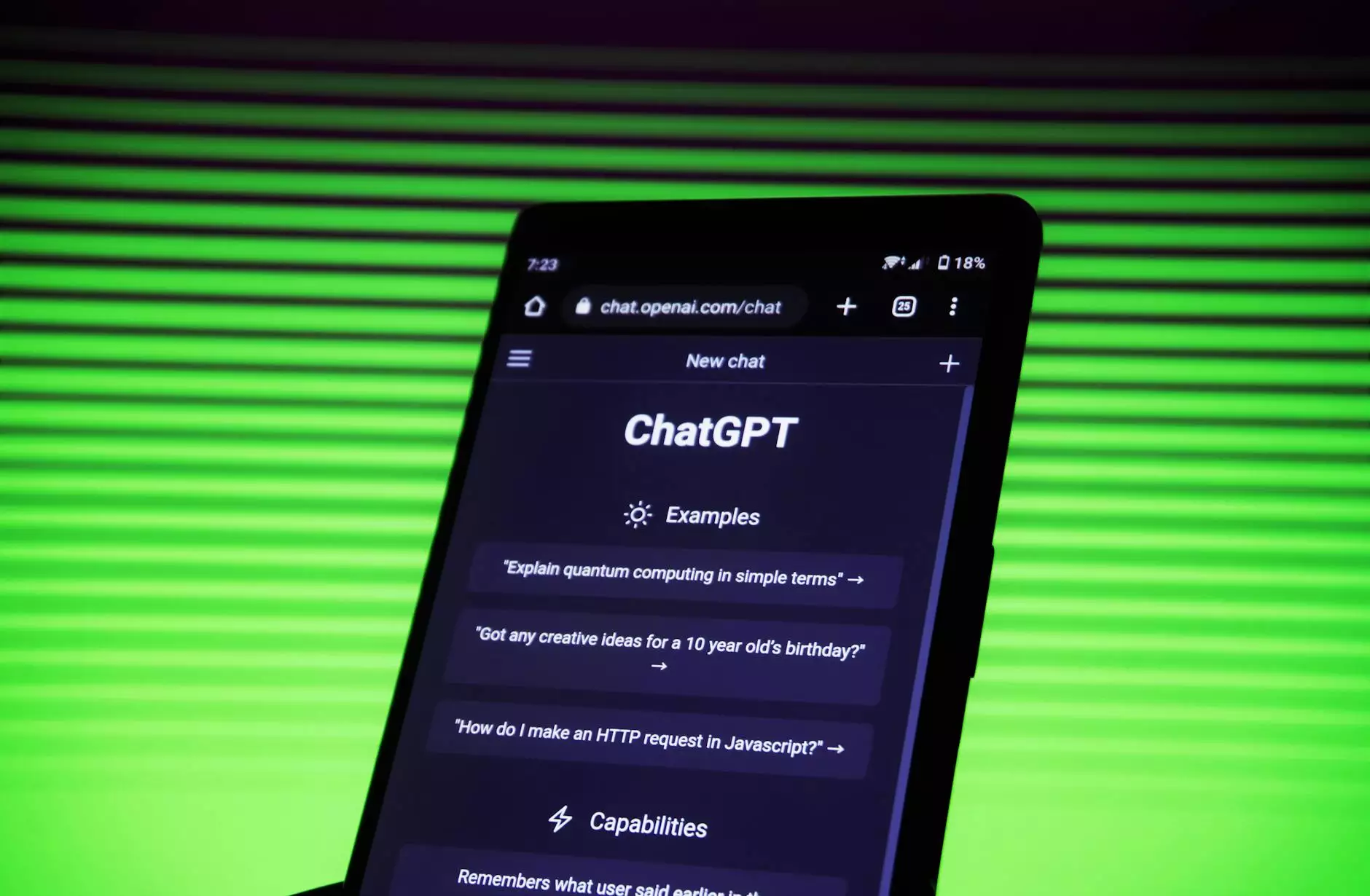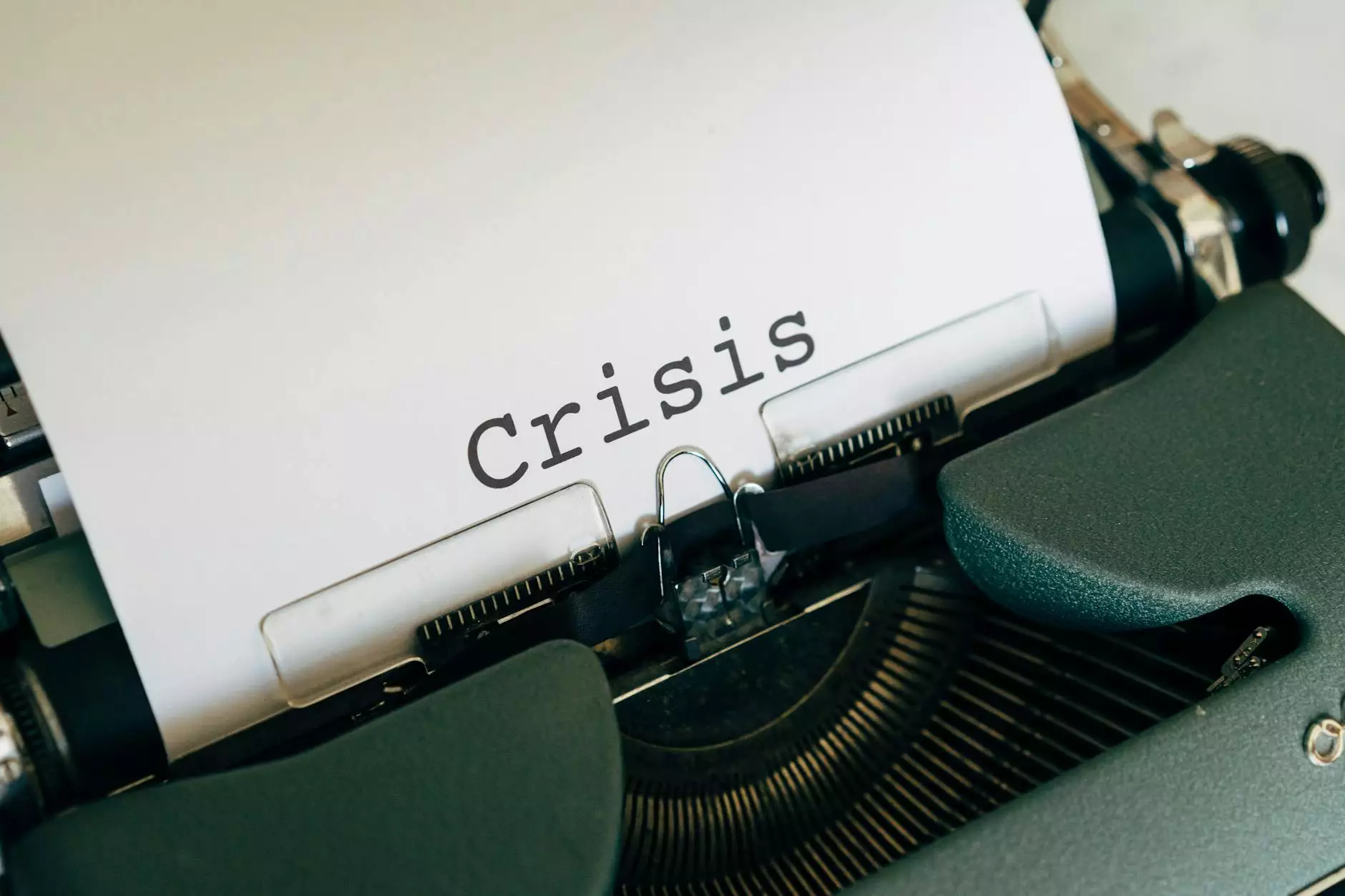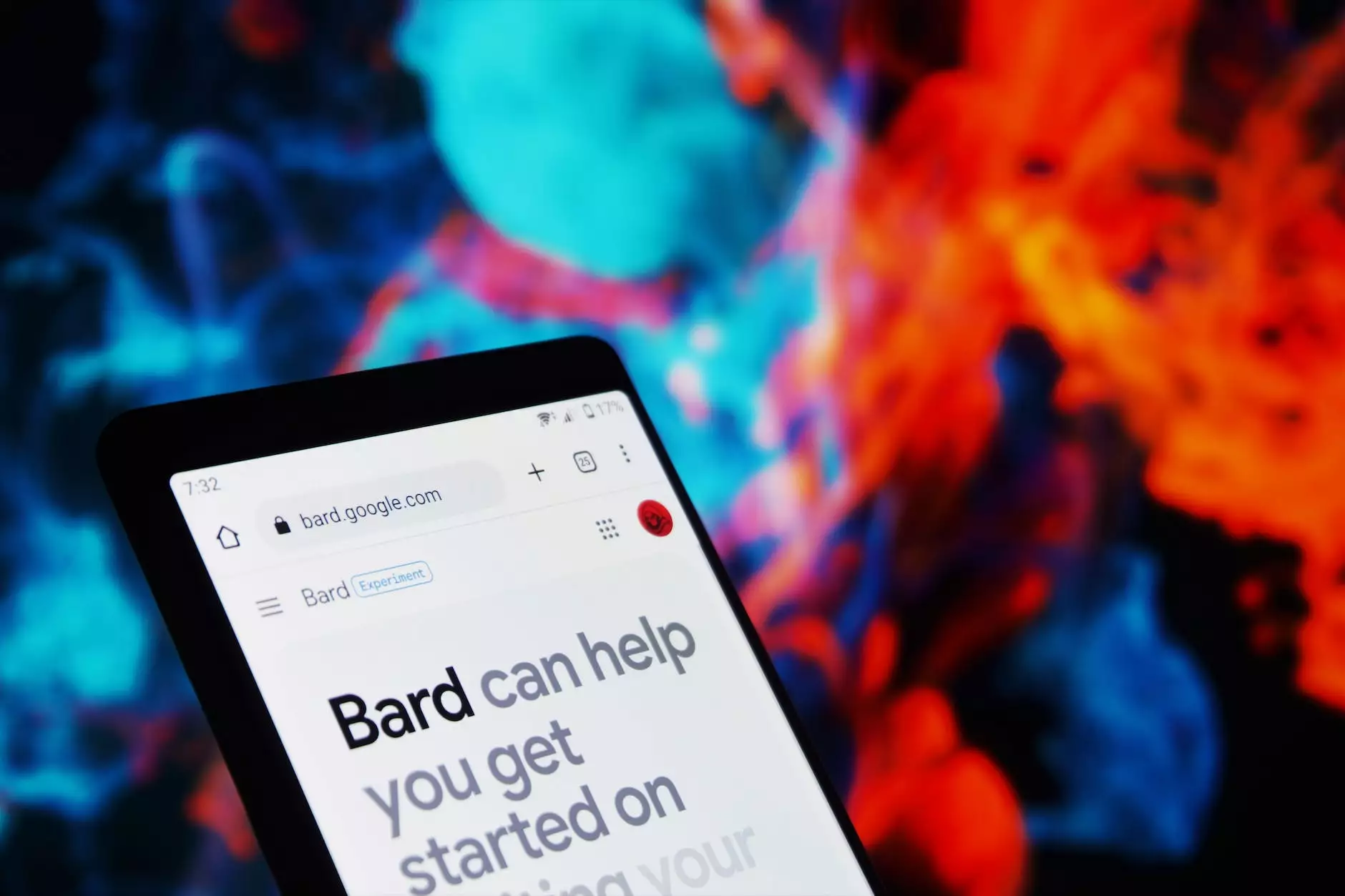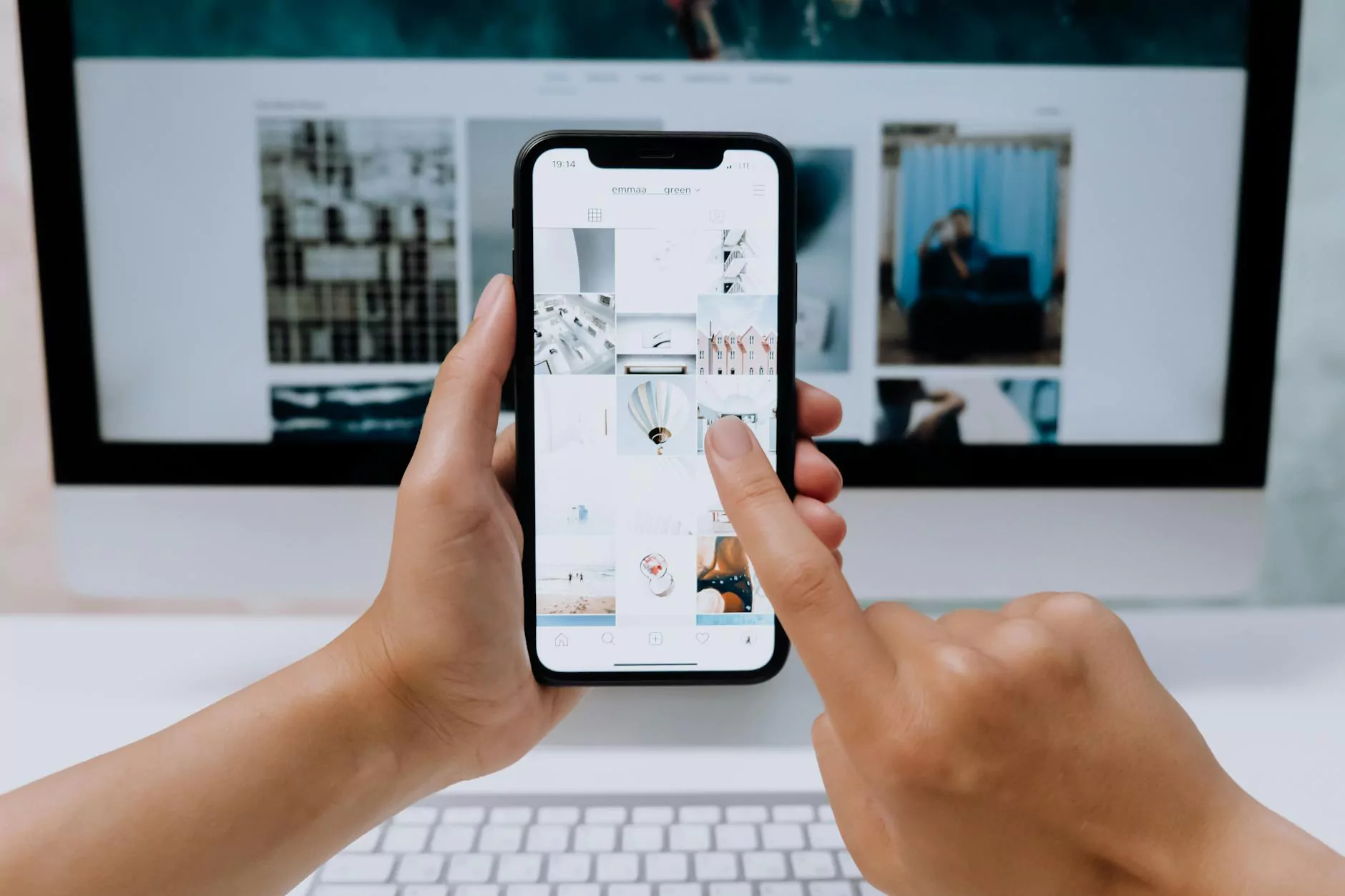How to Post a GIF on Your Facebook Page
Social Media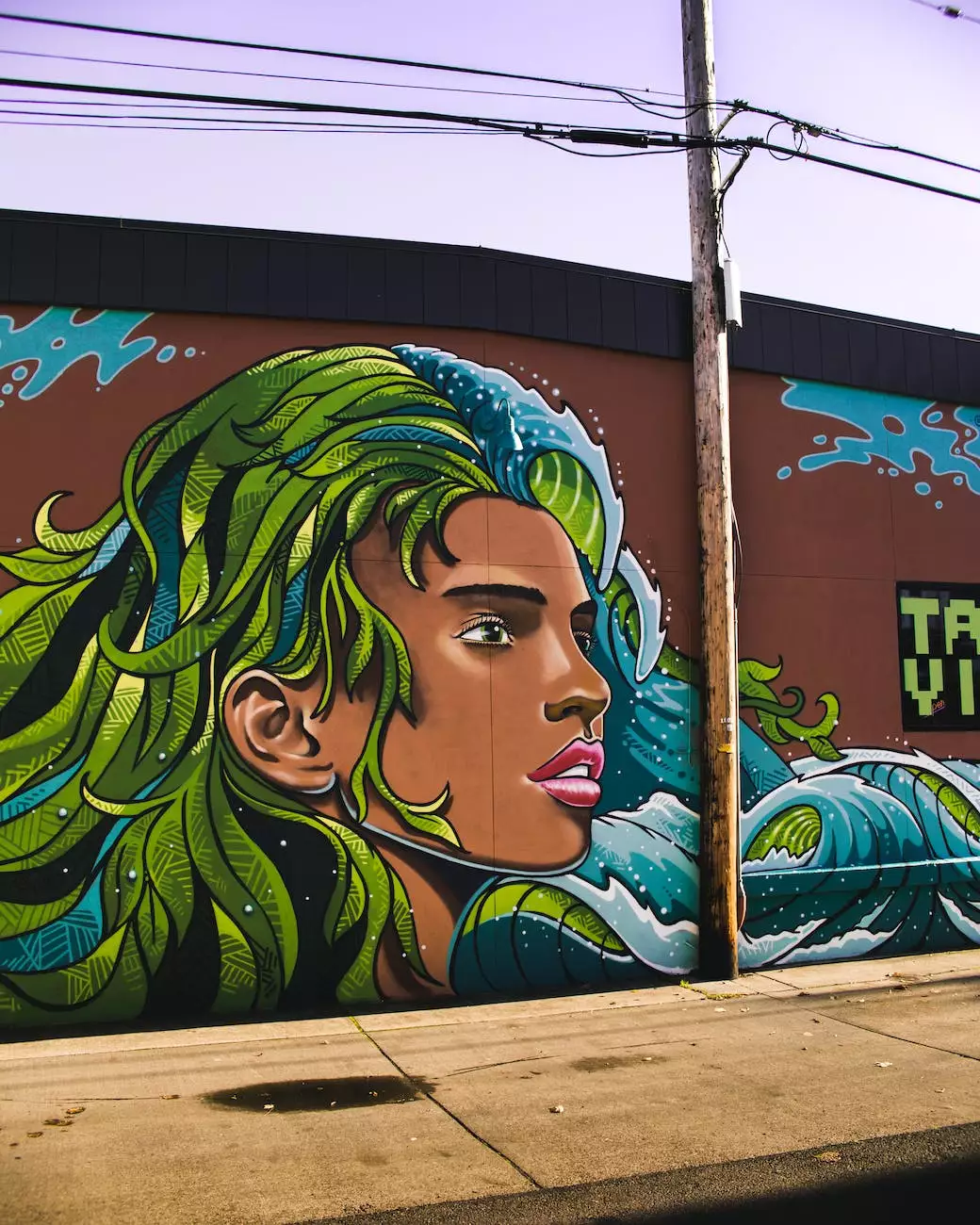
Are you looking to add some excitement and engaging content to your Facebook Page? Posting a GIF can be a great way to grab your audience's attention and stand out from the crowd. In this guide, Web Designers, a top website design company in Tulsa, will show you step-by-step how to post a GIF on your Facebook Page.
Step 1: Find the Perfect GIF
The first step in posting a GIF on your Facebook Page is finding the perfect GIF to share with your audience. You can search for GIFs on popular platforms like Giphy or Tenor. Use keywords relevant to your business or industry, such as "funny," "entertaining," or "business-related," to narrow down your search. Once you find the GIF you like, save it to your computer.
Step 2: Prepare Your GIF
Before posting your GIF, it's important to make sure it's properly formatted and ready to be shared. You can use online tools or graphic design software to resize or optimize your GIF if needed. Facebook recommends using GIFs with a maximum file size of 8MB or less for optimal loading and viewing experience.
Step 3: Log in to Your Facebook Page
Once your GIF is ready, log in to your Facebook Page using your administrator account. If you don't have a Facebook Page for your business yet, Web Designers can help you create an eye-catching and professional Page that showcases your brand.
Step 4: Create a New Post
On your Facebook Page's dashboard, locate the "Create a Post" section. Click on it to create a new post. A text box will appear where you can write a caption or description for your GIF.
Step 5: Upload and Post your GIF
Next, you'll need to upload your GIF to the post. Look for the "Photo/Video" icon, usually represented by a camera or image symbol. Click on it to open the upload dialog box. Select your GIF file from your computer's storage, and it will be added to your post.
Step 6: Add a Caption
Now it's time to add a caption or description to your GIF. This is your opportunity to engage your audience and give context to the GIF you're sharing. Use keywords related to your business, such as "tulsa website design" or "website design companies tulsa," to optimize your post for search engines.
Step 7: Preview and Publish
Before publishing your post, preview it to ensure everything looks as intended. You can also choose to schedule your post for a later date or time if you prefer. Once you're satisfied with your post, click on the "Publish" button to make it live on your Facebook Page.
Step 8: Engage with Your Audience
Now that your GIF is posted on your Facebook Page, it's essential to engage with your audience. Respond to comments, ask questions, or encourage your followers to share their thoughts on the GIF. Building a strong and interactive community around your Facebook Page will help increase your reach and visibility.
By following these simple steps, you can easily post a GIF on your Facebook Page to captivate your audience and showcase your brand's creativity. Remember to experiment with different types of GIFs and posting strategies to find what resonates best with your target audience.
Web Designers, a leading website design company in Tulsa, specializes in creating visually appealing and user-friendly websites for businesses. With their expertise in web design, development, and digital marketing, they can help your business thrive in the online world. Contact Web Designers today to discuss your website design needs!
Contact Information:
- Website: http://webdesignersintulsa.com
- Phone: 123-456-7890
- Email: [email protected]